-
Save
xDesign automatically saves a temporary copy of your component. To permanently save, click Save in the action bar.
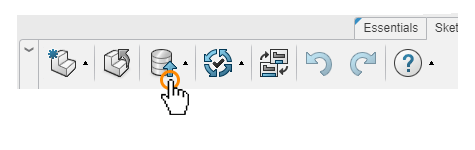
To close a model, click Close in the action bar.
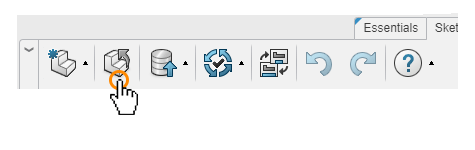
-
Search
Choose My Content in the Search bar. From the results, drag your component into xDesign to open it.
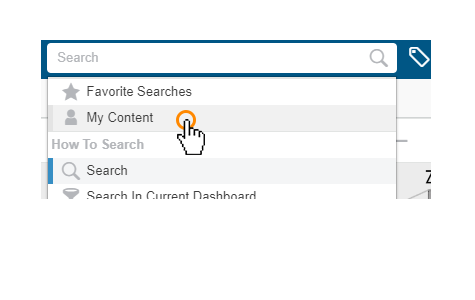
-
Browse
Components are stored in a collaborative space (for example, the Common Space). Use 3DSpace to browse your collaborative spaces. Drag a component from 3DSpace into xDesign to open it.
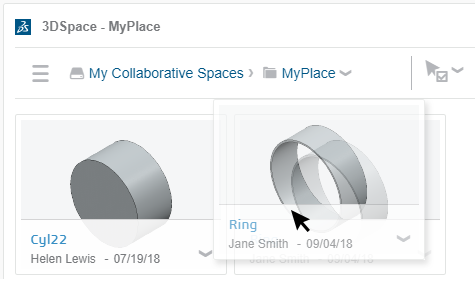
-
Always Start with a Sketch
Select a plane and click Sketch.
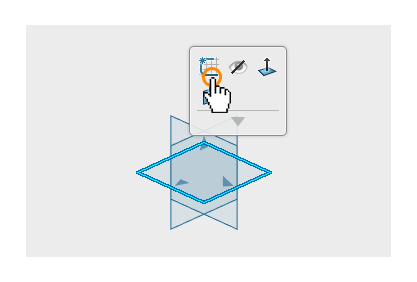
-
Use Your Sketch to Create Features
Extrude your sketch into a solid or surface model. You can add and remove material. With the flexible “super feature” controls, you can change the parameters and the operation type of a feature -- without starting over!
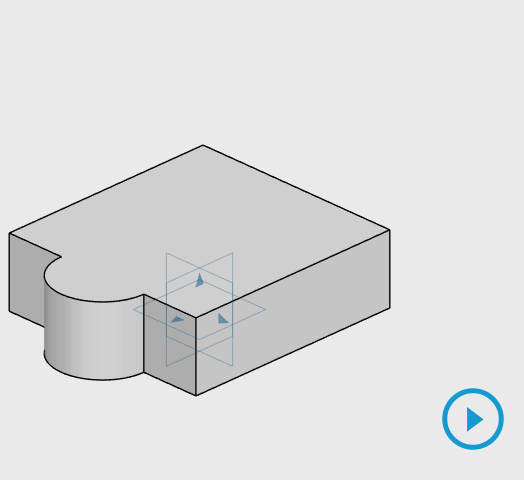
-
That’s Just the Beginning...
Now you’re ready to add fillets, holes, patterns and whatever else you can imagine. Have fun!
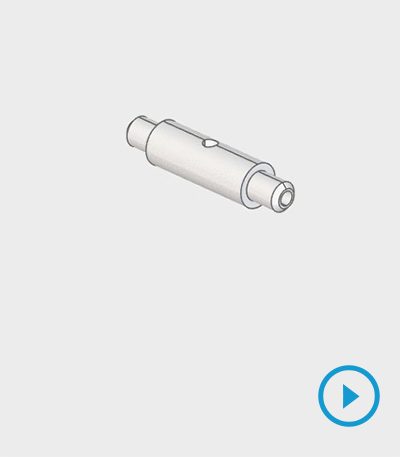
-
Design Manager
Sketches and features appear in a tree structure. Use the rollback bar to return to an earlier state of the model.
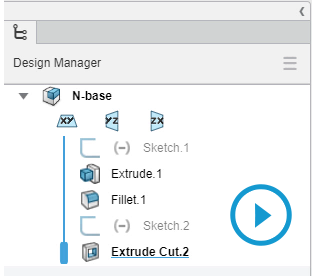
-
Action bar
The action bar contains commands categorized by task.
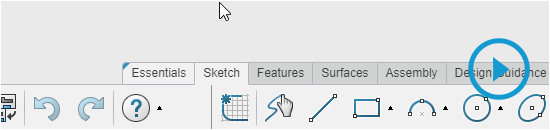
You can pin an action bar tab to make it always visible. Pinned tabs have a blue triangle in the top left corner. Double-click a tab to pin and unpin it.

-
Triad
The triad shows you how your model is oriented in space. You can select the faces on the triad to change the orientation. Click the arrow to open the mini View menu.
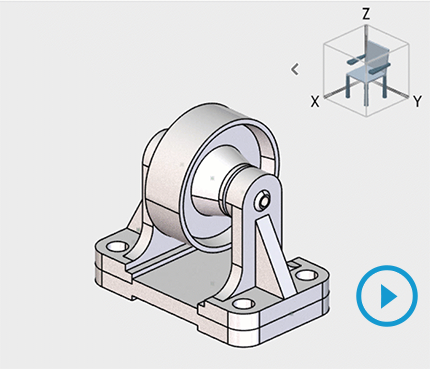
-
Organize Your Workspace with Dashboards
A dashboard lets you organize apps and content to suit your needs. You are in the SOLIDWORKS xDesign dashboard now. Use the Dashboard menu to copy, share, and manage your dashboards.

To switch to another dashboard, click the icon to the left of the compass and select a dashboard from your list of dashboards.
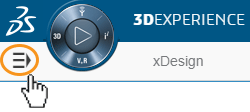
Tip: To make a new copy of this xDesign dashboard, click the + sign at the top of the dashboard list, and then select SOLIDWORKS xDesign from the list of templates.
-
Find Apps in the Compass
To use an app, open the compass and drag the app onto a dashboard tab. You can move and resize apps on the page.
-
Explore the Platform
Here are some other apps you might find useful.
-
FAQ: SOLIDWORKS Files and xDesign
Do SOLIDWORKS and xDesign have the same file type?
No. Components created in 3DEXPERIENCE apps like xDesign are saved as physical products in collaborative spaces and seen in the 3DSpace app. You use the Import and Export commands to convert the components into the formats that SOLIDWORKS and xDesign can use.How do I open an xDesign component in SOLIDWORKS?
Search for the physical product you want to open, then select Open with – SOLIDWORKS from the context menu. An SLDXML file of the same name will open in SOLIDWORKS. Or you can export the component from xDesign as an SLDXML file to your hard disk or 3DDrive, and open it in SOLIDWORKS from there.How do I open a SOLIDWORKS file in xDesign?
To open a part, use the Import command in xDesign to import the file from your hard drive or 3DDrive. To open an assembly, use SOLIDWORKS Pack and Go to create a .zip file of the assembly, then use the Import command in xDesign and select the .zip file. The name of the .zip file must match the assembly name.What if I have the 3DEXPERIENCE PLM Services add-in?
The MySession app in the 3DEXPERIENCE PLM Services add-in provides a complete system for managing all your SOLIDWORKS files as physical products in collaborative spaces without the need for the import and export commands described above.What is the difference between 3DSpace and 3DDrive?
3DSpace stores physical products and other content in a database for use in 3DEXPERIENCE apps. 3DDrive stores files in folders in their native formats. Use 3DDrive to share content with people who don’t have xDesign. -
Installing the add-in for SOLIDWORKS
The SOLIDWORKS Connector installs the 3DEXPERIENCE Platform add-in to give you streamlined access to apps and services on the Platform.
1. Click the 3D quadrant of the compass.

2. Click SOLIDWORKS under “My 3D Modeling Apps"

3. Follow the prompts to download and install the 3DEXPERIENCE Launcher and the add-in.
If you have the 3DEXPERIENCE PLM Services add-in in SOLIDWORKS, you must also install the Derived Format Converter, which is needed to convert the exact geometry in SLDASM and SLDPRT files for use in 3DEXPERIENCE modeling and simulation apps.
1. Click the North quadrant of the compass.

2. Click Derived Format Converter under “My Social and Collaborative Apps”.
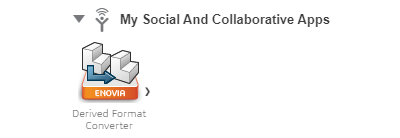
3. Follow the prompts to install the format converter.
Using the add-in for the first time
1. To establish the connection between the add-in and the 3DEXPERIENCE Platform, click SOLIDWORKS in the 3D quadrant of the compass. SOLIDWORKS will open.
2. Log in if necessary.
3. If you have the 3DEXPERIENCE PLM Services add-in, click Derived Format Converter in the north quadrant of the compass to initialize the Convert feature so you can use it in the Save dialog in the add-in.
-
Training
Training videos
Visit MySolidWorks.com for xDesign training videos. It’s free to sign up. You will get access to user forums, reseller and manufacturing networks, basic training courses, and more.3DEXPERIENCE learning resources
The New Customer Onboarding page contains helpful information about getting started with your 3DEXPERIENCE platform. The user guides for all 3DEXPERIENCE platform apps are accessible via the 3DEXPERIENCE User Assistance site. -
Technical Support
Getting technical assistance
Technical support is provided through your Value-Added Reseller (Partner). Please consult your Value-Added Reseller’s website to learn about their preferred methods of contact.Reporting an emergency Online Service issue
To report an emergency Online Service issue directly to the Online User Excellence Center support team 24/7, please visit the 3DEXPERIENCE platform on the cloud support page, where you can submit a support request, find the number to call, or chat with a support specialist. -
Communities
Communities help you discover more about the product, exchange tips with your peers, and get assistance from other community members.
Explore the world of Dassault Systèmes Users’ Communities.

